Changing the style
If you have used older versions of cPanel, it can take awhile to adjust to the Paper Lantern theme. Paper Lantern has a completely different look and feel from the older x3 theme. However, there is a Retro style that is similar in appearance to the x3 theme, and can help ease the transition to the new user interface.
Alternatively, you may just want to change the default cPanel appearance to a different style.
To change the style, follow these steps:
- Log in to cPanel.
- Under PREFERENCES, click Change Style:
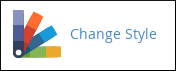
-
Select the style you want to use:
- To emulate the older x3 theme, locate the Retro style, and then click . The new style takes effect immediately.
- To use a different style, click for that style. The new style takes effect immediately.

